


 WhataApp">
WhataApp"> Online time period
Online time periodYou can see video: http://youtu.be/qNAgJaLvQKM
or read below:
Please make sure that the firmware matches your tablet. It will damage the tablet if upgraded by wrong firmware. problems arising from wrongly upgrading is due to users.
Please backup your data before upgrading, the DDR3 and storage will be formatted when upgrading, data will be lost and unrecoverable.
Do not press reset key when the tablet is upgrading, and no operation is allowed when upgrading, in case of failure of upgrade.
Make sure that your tablet is with enough power, you’d better charge the tablet before upgrading, in case of upgrading failure due to low battery.
Please proceed in accordant with the instructions strictly.
please download the “upgrade tool” from PIPO website, click for download
Please download the corresponding firmware from PIPO website, click for download
Decompress the upgrade tool, double click the “RKBatchTool” icon, as the picture shows:
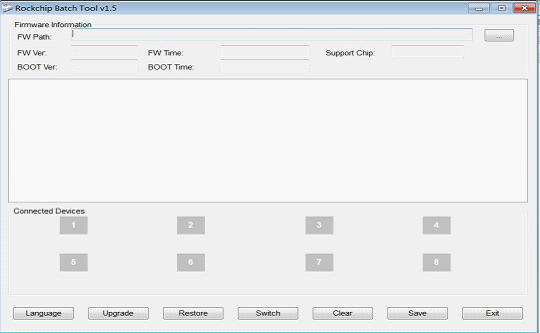
Click![]() , choose the firmware downloaded. Then charge your tablet with power adaptor ,and USB cable connects tablet and PC.
, choose the firmware downloaded. Then charge your tablet with power adaptor ,and USB cable connects tablet and PC.
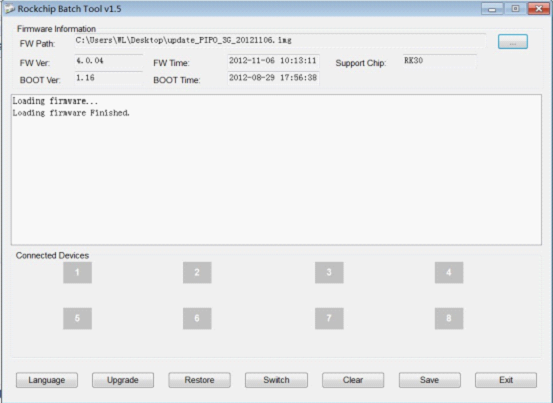
Select the bellowing method according to your tablet model, make you tablet set into upgrading mode.
DS820 803D: press the M key for a few seconds, at the same time press “reset”, release M key until the tool finds out your tablet.
M8 M9(android4.1.1) : press the ESC key for a few seconds, at the same time press “reset”, release ESC until the tool finds out your tablet.
M1 M2 U2 S1 P1 P4: press the “ volume –“ key for a few seconds, at the same time press “reset”, release” Volume – “ until the tool finds out your tablet.
M3 M5 U1 U3 S2 S3: press the “ volume +“ key for a few seconds, at the same time press “reset”, release” Volume + “ until the tool finds out your tablet.
M6(android4.2.2):press the “ volume +“ key for a few seconds, at the same time press “power”, release” Volume + “ until the tool finds out your tablet.
M7pro U8 M8pro M9 M9pro(android4.2.2)P9 M1pro :press the “ESC“&“power” key for a few seconds,no need of pressing reset key.
P8:press the on/off button for a few seconds, at the same time press “reset”, release power button until the tool finds out your tablet.
After the PC finding out the tablet, and the device icon ![]() turns green, click “upgrade” for upgrading. As the picture shows.
turns green, click “upgrade” for upgrading. As the picture shows.
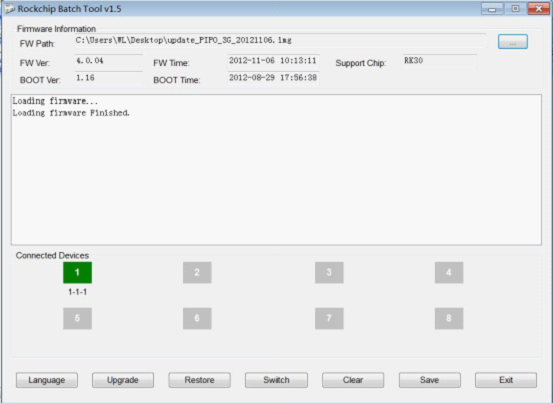
Note: If the device detected under the status of Pinky![]() , please click “Switch”, the upgrading status will switch to Green (standby status)
, please click “Switch”, the upgrading status will switch to Green (standby status)
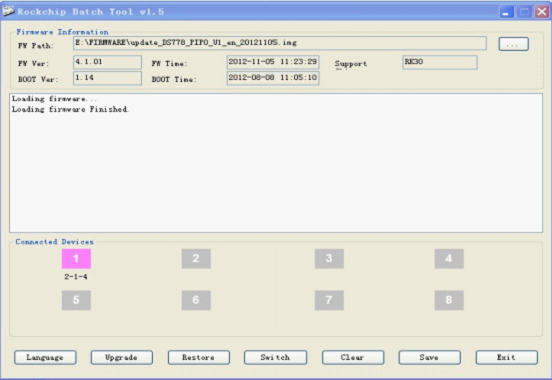
the tablet is upgrading the firmware.
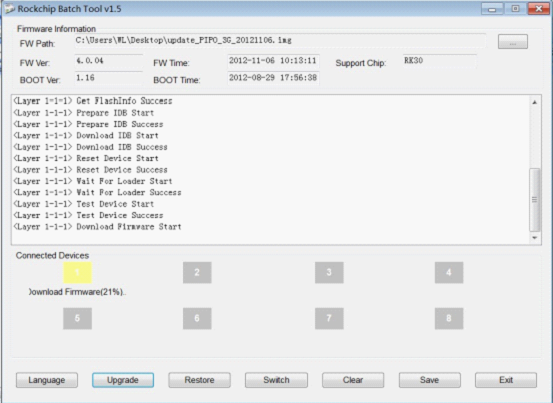
The tablet will turn on automatically, then you could disconnect the tablet to the PC.

If you do the upgrading for the first time, please install the Rockchip USB driver in accordant with the bellowing instructions.
If you do upgrading via your PC for the first time, it requires your PC to install Rockchip USB driver, after your tablet enters into upgrading mode, it will pop out a guide advising you that your PC finds new hardware. Select manually install and then click “next”
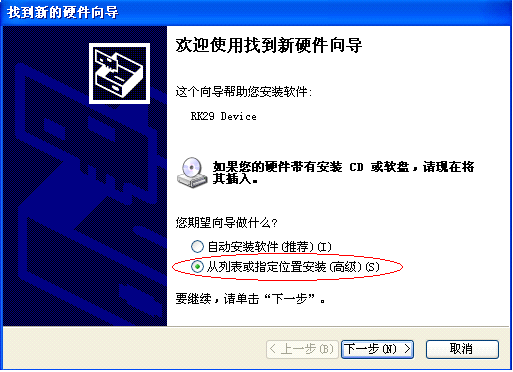
Select the USB driver in accordant with your PC system, the driver is included in the “ RKbatchtool “. Then the PC will install the USB driver automatically.
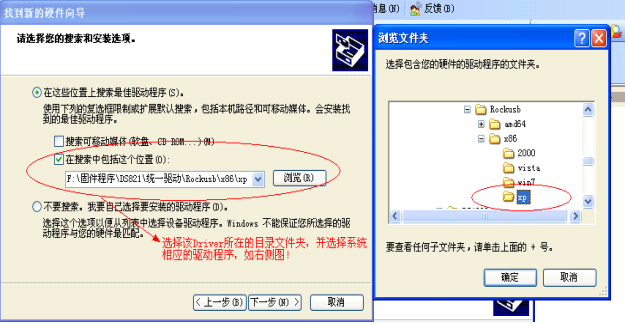
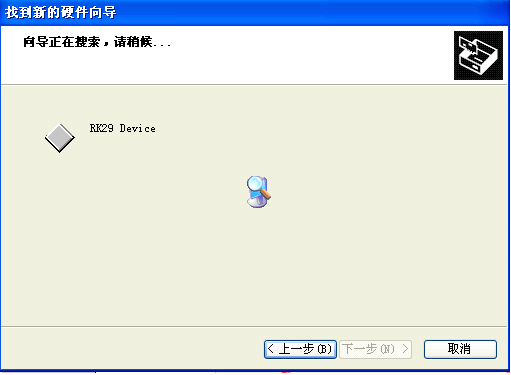
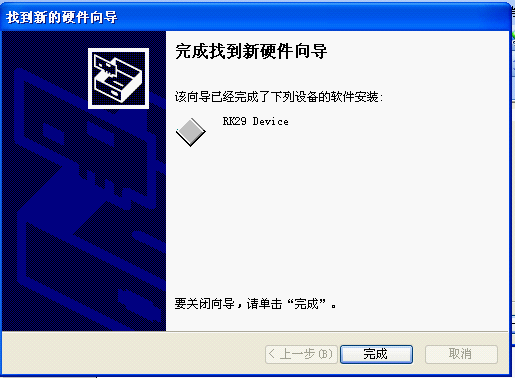
after finishing USB installing, go back to upgrading mode
Right click “My Computer” , select “Device Manager”
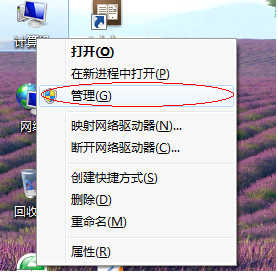
There will be an “Unknown Device” with an exclamation mark appears
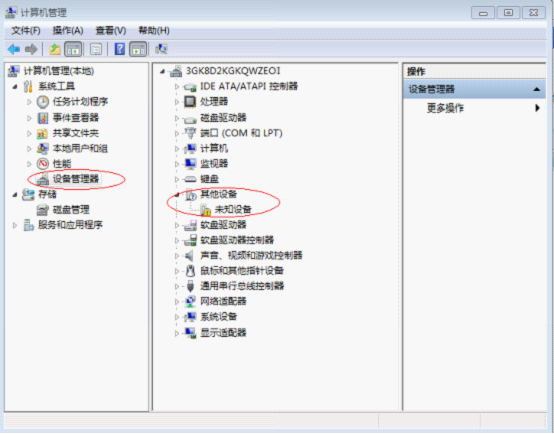
Right click the “Unknown Device”, select “renew driver software”
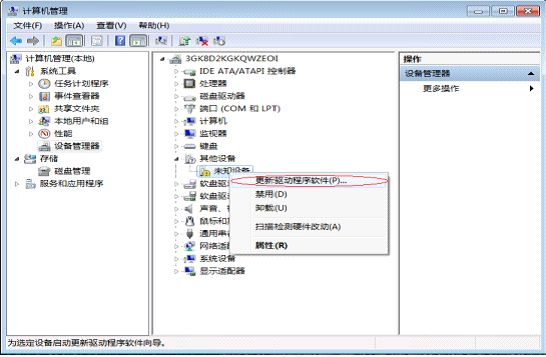
Load the USB driver included in the “RKbatchtool” to install the USB driver.
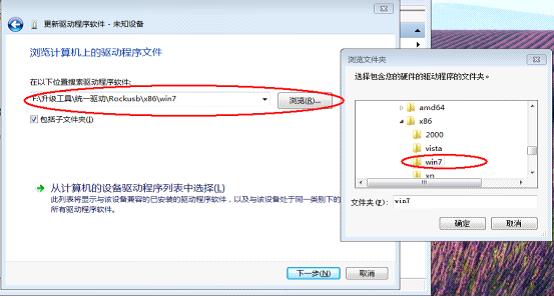
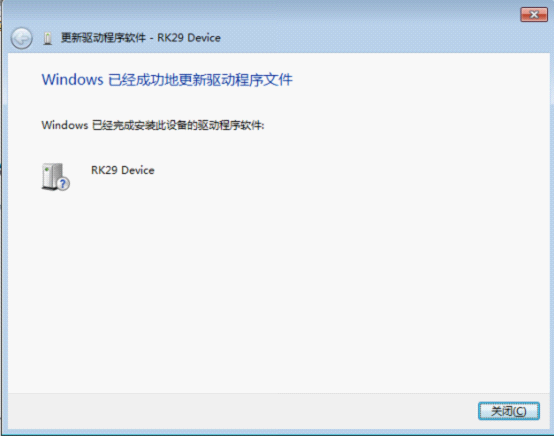
after finishing USB installing, go back to upgrading mode
Note: Do not turn on “ USB Debugging “ in the setting when upgrading firmware.